DLL Management
When we compile the source code, the result is an executable binary that can be run. A single code can be used in a variety of applications. Also, subroutines/functions that encapsulate the logic to accomplish a task can be written and then it can be invoked. This provides re-use and consistency. When we aggregate such functions together, one can find them in the DLL (Dynamic-link library) Management.
It is a kind of a library from where the users can obtain the code and use it for their workflows. Hence, one can click the DLL Managementmenu and avail the code to be used for the creation of workflows.
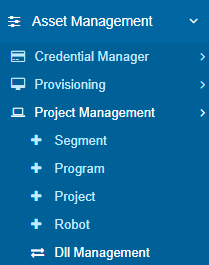
How to Store
Asset Management- Project Management - DLL Management - Add to access the following screen.
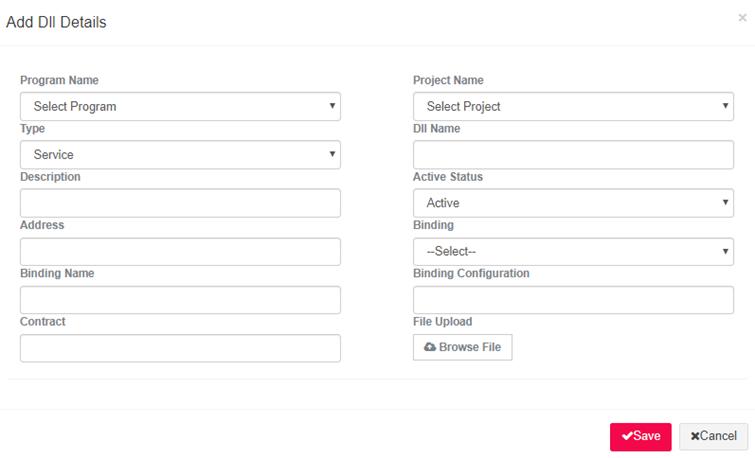
Select the Program Name and theProject Name.
After selecting the program and respective project, one is required to fill in theType. It has options in the drop-down such as:
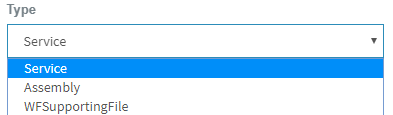
§ Service is used to create codes to call web- based applications
§ Assembly is used for small sized workflows and creates the codes accordingly. This type is not program or project specific
§ WFSupportingFile type is again common for all programs and corresponding projects. It supports any type of file, such as word, PDF, images, etc.
After filling in all details such as, DLL Name, Description, Status, Address, Binding ,Binding Name, BindingConfiguration and Contract, upload the relevant file. Save.
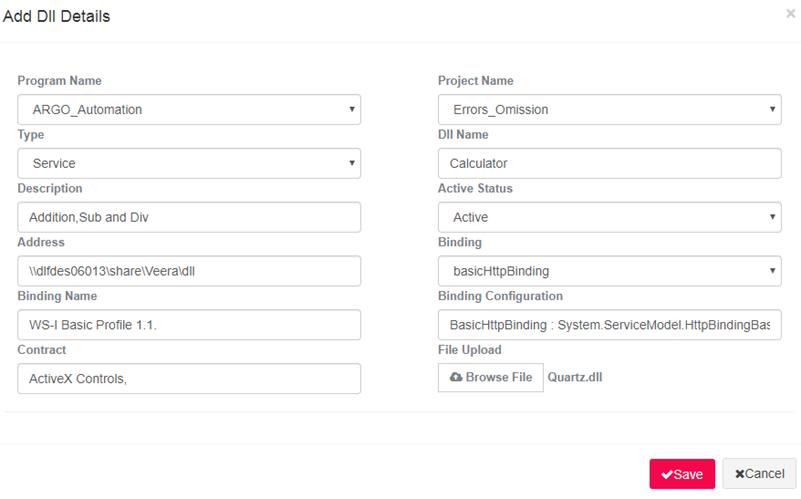
It will be saved in the DLL Management page.
One can view the description of the code against the program and project name along with the Name of the code, its Description,Address and the status. Since it is mapped to a program and a project ,it can be specifically used for that program only.
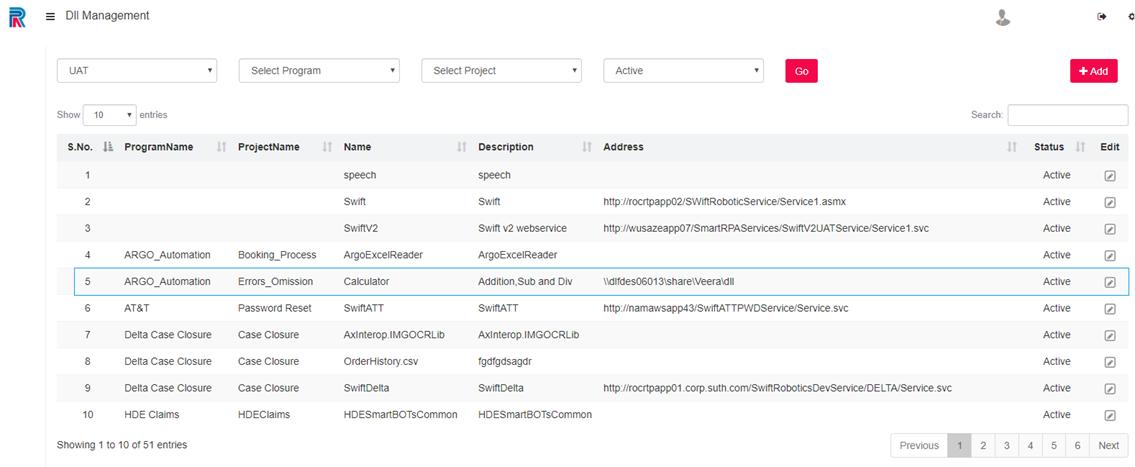
If one creates a DLL without a programand project ,it can be used across all programs and projects.
It will be created as displayed in the following image:
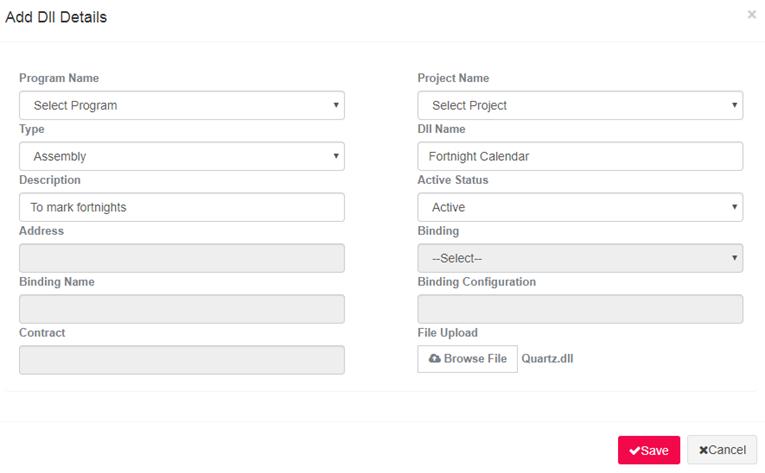
It will be saved as displayed in the following image and can be used across all programs and projects.
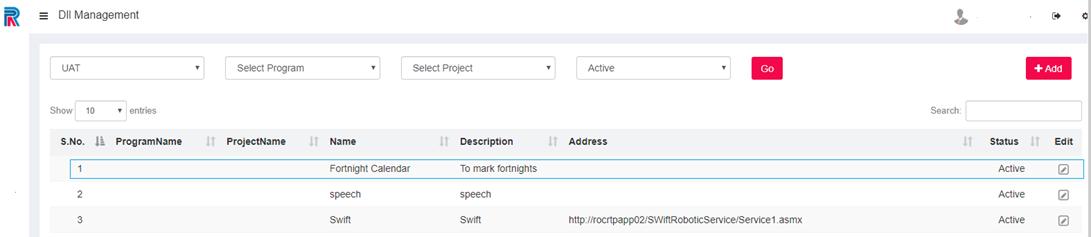
Note: For types such as Assembly and WF Supporting files, certain fields need not be filled. Please note that the address is disabled, hence, they will be created without the address or URL.